| |
Connecting to a ROS Master
Description: This tutorial will show you the steps involved in introducing an Android device to your ROS Master.Keywords: android, android_sensors_driver, master
Tutorial Level: BEGINNER
Setting up Environment (Computer)
The first step needed to connect to your ROS Master is setting up the proper environment variables.
To do this, you'll first need to determine your IP address for the network that your Android device and ROS master will share.
Once you have the IP address, use it to set the ROS_MASTER_URI environment variable. Be sure to substitute your IP address for '192.168.1.204'.
export ROS_MASTER_URI=http://192.168.1.204:11311/
Next start up a roscore
roscore
You can now move onto setting up the Android device.
Set up the Android device
On your Android device, connect to the wireless access point associated with your ROS_MASTER_URI.
When you run the android_sensors_driver app, the are presented with is the master chooser. Use this screen and enter the ROS_MASTER_URI you wish to connect to.
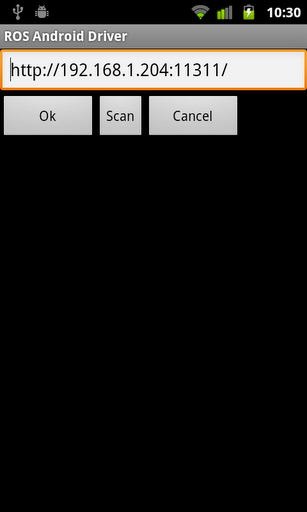
Once you've done this, you should see your device attempting to access sensors, so now it's time to go back to your computer to see if your device connected.
Testing the connection
To see if the Android device connected, try listed available nodes.
rosnode list
You should see /android_sensors_driver in the list. To test connectivity to the Android device, try:
rosnode ping /android_sensors_driver
You should see something like the following if it's successful:
rosnode: node is [/android_sensors_driver] pinging /android_sensors_driver with a timeout of 3.0s xmlrpc reply from http://192.168.1.223:48117 time=53.053141ms xmlrpc reply from http://192.168.1.223:48117 time=115.639925ms xmlrpc reply from http://192.168.1.223:48117 time=122.823000ms
To verify the topics, try
rostopic list
Somewhere in the list of rostopics you should see /android/fix. This is currently the only topic published by android_sensors_driver.
Finally, you can debug the output of the driver by:
rostopic echo /android/fix
However, be aware the driver will not publish a message until GPS on your device has acquired a fix (the GPS Icon on your phone will have the solid center).







